Arguments
The Connect arguments can be used to define template, language, profile, organsiation unit and other parameters for the call.
<OneOffixxConnectBatch>
<Entries>
<OneOffixxConnect>
<Arguments>
...this is where the arguments belong
</Arguments>
...
</OneOffixxConnect>
</Entries>
</OneOffixxConnectBatch>
TemplateId: Template selection
The template for document processing is selected via the TemplateId. For specification the exact GUID must be passed.
<TemplateId>6bb49520-1ebd-4f68-bb5f-02f46a9e1ec8</TemplateId>
TemplateTags: Template selection
<TemplateFilter>
<Tag>Tag1</Tag>
<Tag>Tag2;Tag3;Tag4</Tag>
</TemplateFilter>
AND links are defined within a tag element separated by semicolons, OR links are defined by multiple tag elements. The above example shows all templates tagged with Tag1 or Tag2, Tag3 and Tag4. If there are multiple templates that match the filter criteria or if neither a TemplateTag nor a TemplateId is specified, a selection dialog opens through which the user can select the desired template.
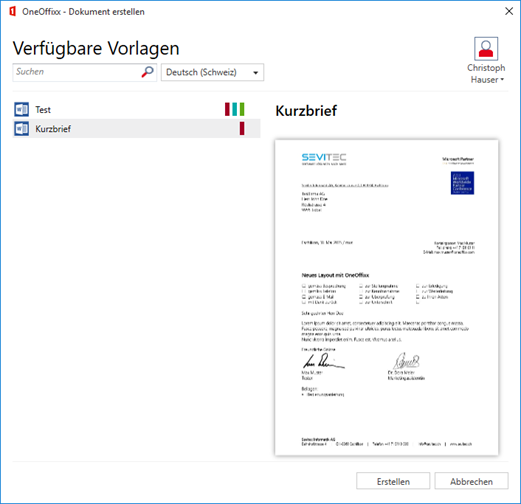
TemplateTags can also be used on the server side. If there are several templates that match the filter criterion, the first entry is always taken. The order is not guaranteed!
LanguageLcid: Language selection
LanguageLcid is used to set the document language for processing. An exact LCID must be specified. The most used LCIDs are:
| LCID | Tag | Language |
|---|---|---|
| 1031 | de-DE | German - Germany |
| 2055 | de-CH | German - Switzerland |
| 1033 | en-US | English - United States of America |
| 2057 | en-GB | English - United Kingdom |
| 4108 | fr-CH | French - Switzerland |
| 1036 | fr-FR | French - France |
| 2064 | it-CH | Italian - Switzerland |
| 1040 | it-IT | Italian - Italy |
DocumentLocation: Selection of an existing document
The DocumentLocation can be used to update existing documents or to merge two existing documents.
<DocumentLocation>c:\Temp\Doc1.docx</DocumentLocation>
ProfileId: Selection of the profile
The ProfileId element can be used to select a specific profile. Without specifying an explicit profile the current profile of the OneOffixx Client will be used or on server side the first profile of the respective user. There are two ways to select the profile:
By profile id
<ProfileId>25558547-a6fb-4fad-908b-63118dcee5c9</ProfileId>
By profile name
<ProfileId>Jane Doe</ProfileId>
OrganizationId: Selection of the organizational unit
This option allows to use any (released) organization in the Profile data and Themes document functions. If the specified organization is found, the corresponding organization data is used for the call. It can be searched for in two ways.
By organization id
<Profile>
<OrganizationId>25558547-a6fb-4fad-908b-63118dcee5c9</OrganizationId>
</Profile>
By query
In the field name, all configured fields for organizational units can be used. If more than one organization is found, the first one will be taken, whereby no order is guaranteed.
<Profile>
<OrganizationId>{Org.Name = IT department}</OrganizationId>
</Profile>
The syntax is: { field name = value }
Important
The found organizational unit replaces the actually configured organizational unit for the currently selected profile during document creation.
In combination with the TemplatePicker, any profile can be selected, but despite the selection, the organizational data from the Connect call will be used.
Version: Document version selection
<Version>Draft</Version>
The version specification can be used to control exactly which version of the template is opened in the editor. If called with filter or without TemplateId, the TemplatePicker can also be used for this.
The following values are possible:
| Value | Id-Typ | Version of the selected template | Resolved version of the dependencies | TemplatePicker |
|---|---|---|---|---|
| Published | Template-id | Published | Published | ✓ |
| PublishedDraft | Template id | Published | Draft | ✓ |
| Draft | Template id | Draft | Draft | ✓ |
| SpecificDraft | Version Template id | Specific | Draft | |
| SpecificPublished | Version Template id | Specific | Published |
Editor: Mode selection (for Type Data)
If Connect is used with Type Data, this parameter can be used to specify that the template should be opened in editor mode in Word in order to place the fields.
<Editor>true</Editor>