Server installation
Here you will find the system requirements and step-by-step instructions for installing the OneOffixx server components.
Note
This page concerns the OnPremises option.
With the "Software as a Service" option, no server installations by the customer are necessary.
Options
There are two different installation packages for the OnPremises server:
- Standard option:
The authentication works via the two OneOffixx server applications "IdentityServer" (IdS) and "Windows-IdentityServer" (IdSWindowsAuth).
For clients,ClientIdandClientSecretmust be configured in this option (see Client authentication). - "WithoutIdS"option:
In this option, authentication is done using Windows authentication in Microsoft Internet Information Services (IIS). It does not include OneOffixx IdentityServer applications.
The installation is similar to the standard option with slight differences, which are described in each case.
Clients must not haveClientIdandClientSecretconfigured in this option (see Client authentication).
System requirements
Operating system and components
You can install OneOffixx server on the following operating systems:
- Windows Server 2022
- Windows Server 2019
- Windows Server 2016
- Windows Server 2012 R2
- Windows Server 2012
The following components are required to run the OneOffixx server applications:
- Internet Information Server (IIS) Version 7 or higher
- SQL Server from Version 2012 (Express or higher). In case of a lot of users it is recommended to use the SQL Server Standard.
- .NET Framework 4.8 or higher
- .NET Core 3.1 Windows Hosting Bundle (Version: 3.1.X)
- It is recommended to use a TLS/SSL certificate for all web applications. The TLS/SSL certificate used can also be a self-generated certificate that is accepted by all clients. The TLS/SSL certificate is mandatory for using the OneOffixx web client, especially with current browsers.
The PowerShell "ExecutionPolicy" must allow the execution of PowerShell scripts (.ps1 files). For details, see Execution Policy.
Memory and CPU cores
The OneOffixx server is operated within Microsoft Internet Information Services (IIS). We recommend to consider the requirements of Microsoft.
In general, we recommend at least 4 GB of RAM and 2 cores. If additional software is running on the web server (e.g. the SQL server), it is recommended to use a stronger CPU or more RAM.
Disk space
The software occupies about 800 MB of hard disk space. All OneOffixx server applications log to the respective application directory in the default configuration. The log files are created per day and can be several 100 MB in size depending on the load. A maximum of the last seven days are stored, whereas this can be customized via a configuration file.
Active Directory
The server hosting the OneOffixx server applications must be a member of the domain with the appropriate Active Directory. Permissions in OneOffixx are done through the Active Directory in the OnPremises option.
DNS entry
The OneOffixx clients communicate with the OneOffixx server via HTTP/HTTPS. It is recommended that the OneOffixx server is given its own CNAME on the local DNS server. This will be used multiple times as URL in the configuration of the clients and the server. In the following this DNS-CNAME is used as an example:
your-url.local
Use of virus scanners on the Windows server
If a virus scanner is in use on the system running the OneOffixx server applications, it should be configured so that the functionality of OneOffixx is not restricted.
Recommendations:
- The virus scanner should not analyze the OneOffixx installation directory (by default
C:\inetpub\wwroot\OneOffixx\) on the server. Since log files are generated by default, these directories are often written to. - In addition, the IIS logs directory should not be analyzed ("C:\inetpub\logs").
- If the virus scanner analyzes HTTP/HTTPS connections, the OneOffixx service's address should be added as an exception.
If OneOffixx is run with a virus scanner on the server without these changes, performance problems may occur.
Troubleshooting
Especially atypical server or IIS configurations may cause difficulties. Here are solutions to the most common problems: Troubleshooting
Installation procedure
Preparation: Deploy Windows Server and SQL Server
The following two components must be deployed for the installation:
- Deploy Microsoft Windows Server (must have access to Active Directory).
- Install SQL Server (on the same or on another machine)
Now we are ready to install the new components according to the following graphic:
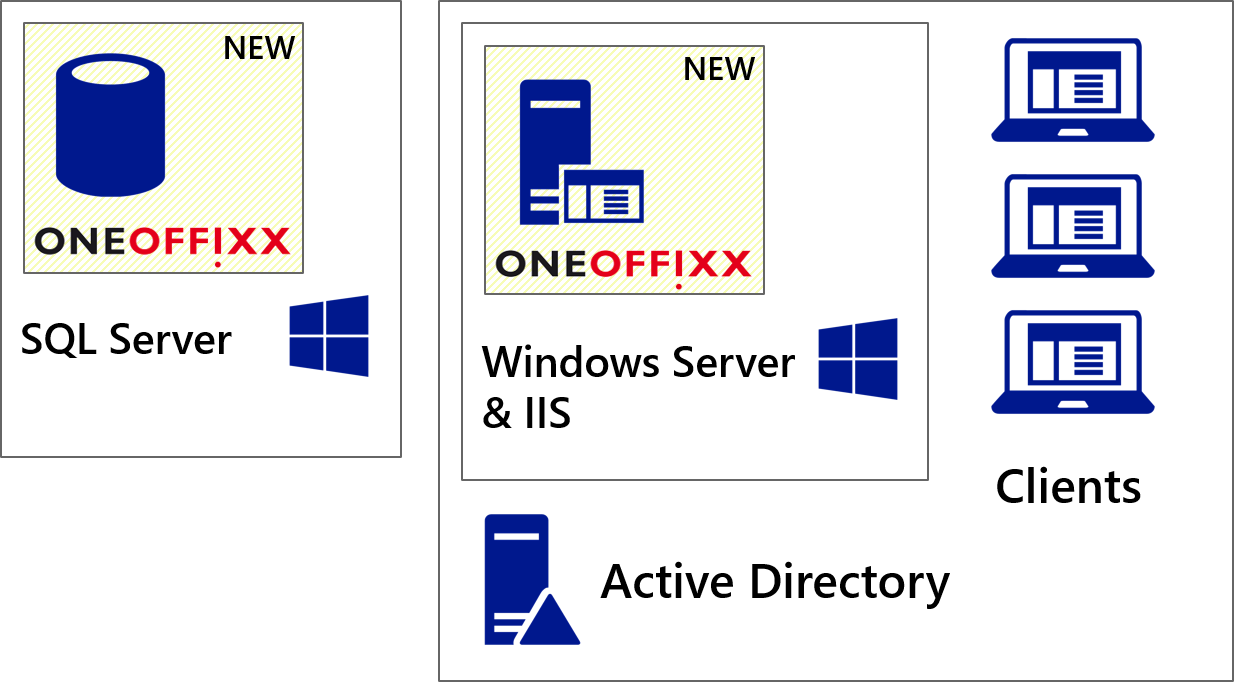
Server installation steps
The server installation is done by following these steps:
- SQL server: Create user
- OneOffixx server installation via PowerShell
- OneOffixx server commissioning
- Operation test
Server update to new release
Our support team happily performs your server updates. For this purpose, important components are backed up first.
Important
Before an update, a backup should be made of the entire OneOffixx folder in the "wwwroot" directory. In addition, an export of the OneOffixx database should be created in the dashboard.
Once all backups have been created, the new server version is installed. This will be done by running a PowerShell script on the server that will perform the installation.
Caution
If the .NET Framework is not on 4.8 or higher, this version must be installed and then the server must be restarted.
Then, various configuration files will be adjusted. Finally, the migration steps are performed in the dashboard and the remaining web applications are tested. The client is responsible for the client update. Our support team is looking forward to your update request.