Outlook
Note
More general information about Outlook signatures can be found at document function "E-Mail Signature".
Naming signatures
The files for signature templates are written into Outlook's signature directory and named after the template name in order to keep a certain clarity in the directory. This means that no two signature templates can have the same name.
Warning
Two signatures must not have the same designation in any language. This is especially important when copying signatures.
Formatting
Note
Loading the configuration:
The configuration of the formatting buttons can be loaded for a document only initially when generating. The signature change in Outlook can make the impression that also the formattings of the respective signature are loaded. However, this is not the case.
As a consequence, when a new e-mail is generated, the formatting of the signature which contains the tag >IsDefault>true<IsDefault/> is always loaded and is enabled for the organizational unit of the default e-mail profile.
Placing the document function
The document function "Formatting" can be used with any signature template. However, since no change is possible, it only makes sense to place this document function with default signatures.
If there is only one default signature, the document function is placed there and is thus globally valid. If there are several default signatures, the document function is attached to each signature template. If the document function is not present, no formatting options are available.
Images
For images in Outlook, the "Top and Bottom" option should be selected as the line break:
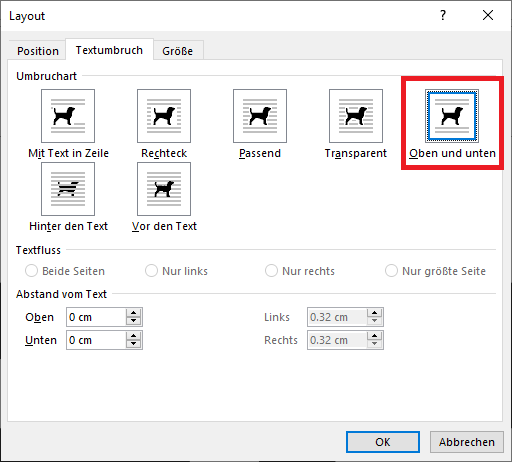
In Outlook, body and heading fonts are not used. Instead, the affected font is applied directly.