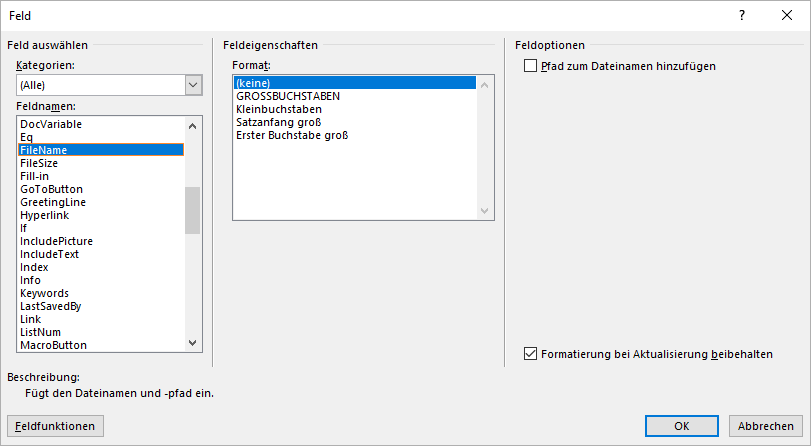Toolboxes in editor mode
This document function offers various toolboxes while editing the template. Once the document function has been added to a template, an additional entry called "Toolbox" appears in the Word editor (OneOffixx Design ribbon → Link content button). From here, the toolboxes can be added to the template.
Specifically, these toolboxes are Word text boxes into which certain elements can be inserted. These Word text boxes can then be shown or hidden by the user using the corresponding button in the ribbon.
Classically, the toolboxes are used for the following elements:
| Toolbox | Usually used for |
|---|---|
| Logo | Company logo (Id: Org.Logo) |
| VectorSignature | Signature image (Ids: Signer_0.User.Sign und Signer_1.User.Sign |
| FaxStamper | No typical usage, can be used for some kind of optional "stamp" |
| DraftMode | Indicator for draft status of the document, usually simply contains the text "Draft" |
Memory path binding mechanism
This document function can also enable access to the following OneOffixx text fields:
DocumentProperties.DocumentName: Dateinamen, z. B. "Beispieldokument.docx"DocumentProperties.SavePath: Dateipfad, z. B. "C:\Users\MeinBenutzername\Documents\Beispieldokument.docx"DocumentProperties.SaveTimestamp: Speicherdatum als DatumsfeldDocumentProperties.DocumentName: file name, e.g. "SampleDocument.docx".DocumentProperties.SavePath: file path, e.g. "C:\Users\MyUserName\Documents\SampleDocument.docx".DocumentProperties.SaveTimestamp: save date as date field
The availability of the above fields must be enabled in the configuration by setting EnableSavePathBinding to true:
<ToolboxDataConfiguration>
<!-- note that enabling the save path binding mechanism might negatively impact the user experience in Word -->
<EnableSavePathBinding>true</EnableSavePathBinding>
</ToolboxDataConfiguration>
Warning
- Enabling the save path binding mechanism with
<EnableSavePathBinding>true</EnableSavePathBinding>can have a negative impact on the user experience in Word, especially when using SharePoint or OneDrive with auto-save. - File names and save path are updated only when saving in open Word document with active OneOffixx add-in. If Word files are moved, the old file names and save paths may still be displayed in these fields.
For these reasons it is recommended to use the Word field "FileName" whenever possible: